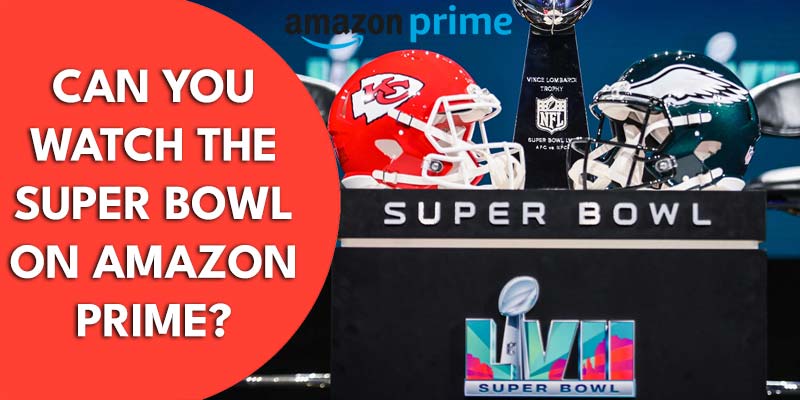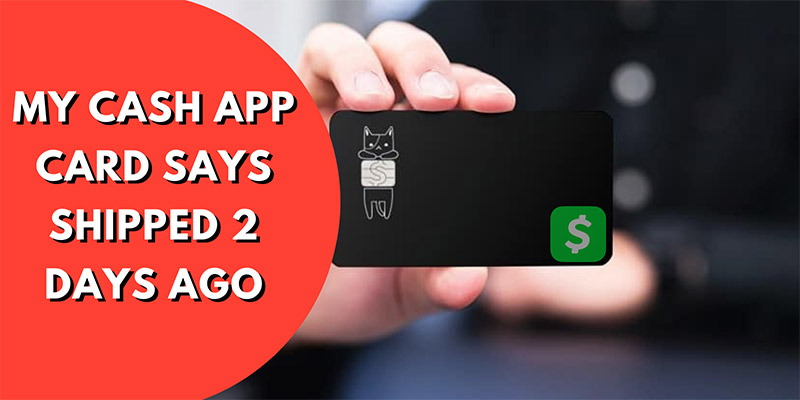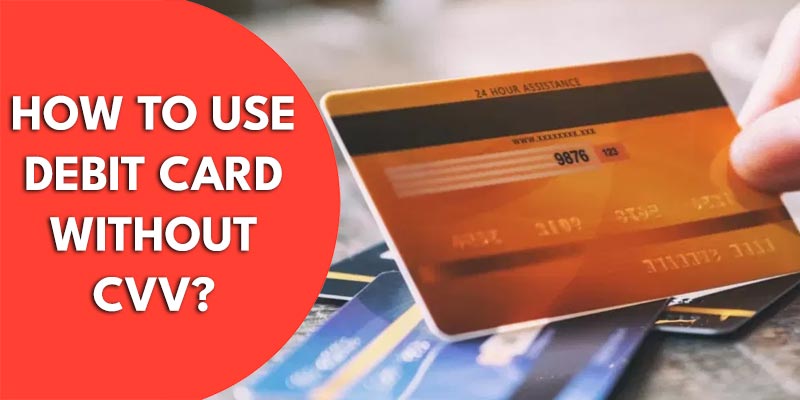Mobile banking and e-Wallets have been immensely helpful for several years because they have reduced the problem of going to the bank and standing in a long queue. However, one of the most commonly requested questions is how to transfer money from Chime to PayPal, and this article will explain how to do so. Chime bank has been a popular choice for customers since they are easy to install and run. Customers may also take advantage of electronic banking and advance payment options with this bank. Chime Bank is sponsored by FDIC-insured bank partners, and to receive money from PayPal, the user has to have a verified PayPal account. Chime was formed by two partners Chris Britt and Ryan King.
How to Transfer Money From Chime to PayPal – 3 Methods to Follow
- Initiate a transaction from Chime to PayPal as your bank.
- Transfer funds from your Chime bank to the PayPal Cash Card.
- Transfer Funds Using a Linked Checking Account.
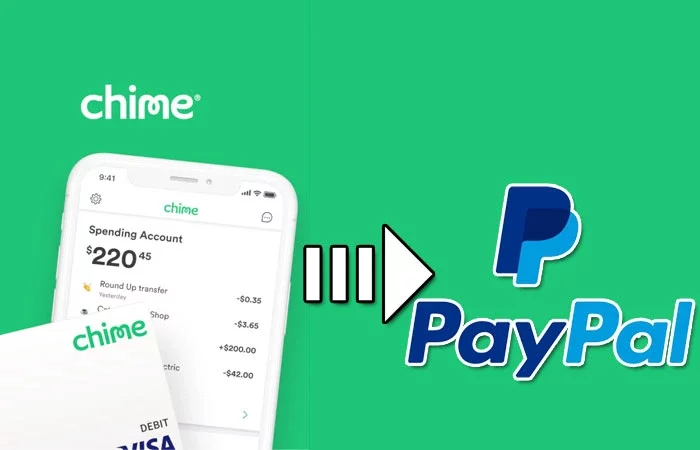
Method 1: Initiate a Transaction From Chime to PayPal as Your Bank
1. Acquiring Chime Routing and Bank Details
Chime has a payment option and billing address developed in partnership with Bancorp and Stride Bank. Users can get access to their information by visiting the Chime Website or Chime Mobile App.
2. How to Get Chime Bank Account Information Using the Chime Website
- Because of the restrictions of the PayPal app, many PayPal customers choose to access their accounts through a web browser.
- Next, Visit the Chime Website.
- Afterward, the user has to sign in to their Chime account.
- Select the “Move Money” button.
- Choose “Settings.”
- Keep a record of your credit card and routing numbers.
3. How to Get Chime Bank Account Information With the Help of Chime Mobile
- Login to the Chime App.
- Sign in to your Chime profile.
- Select “Move Money.”
- Select “Settings.”
- Keep note of your banking and routing details.
Your routing number will change depending on which bank delivers your financial services through Chime App, here are two common routing numbers:
BANCORP BANK ⇒ 031101279
STRIDE BANK ⇒ 103100195
4. How to Setup Chime as a Bank Using the PayPal App
PayPal app is provided for both IOS and Android Devices. Users can take on the task by adding an account in the PayPal app and complete it on their mobile device. Furthermore, to add a bank through PayPal on your mobile device, complete these steps:
- Launch the PayPal app.
- Sign in to your PayPal profile
- To access the “Settings” option, tap the gear logo at the top right corner.
- Choose “Bank Accounts and Credit Cards.”
- Select the Plus (+) icon.
- Choose “Bank Account.”
- Click the “Go to Our Website” button.
Afterward, the PayPal App will take you to a chrome browser login form. After you’ve filled up your payment information, you can perform the following:
To extend the menu, select the hamburger button on the top left corner.
- Choose “Settings.”
- Select “Money, banks, and cards.”
- Select “Link a new bank account” below Bank Accounts.
- Enter Chime bank information, including payment method, routing number, and bank number. Click the “Continue” button.
- Keep your account information safe.
5. How to Set Up Chime as a Bank Using the Paypal Website
- Proceed to the PayPal site.
- Sign in to your PayPal online profile
- On the right side area of your start menu, go to “Settings”.
- Choose “Money, banks, and cards” on the left side of the page.
- Tap “Link A New Bank Account” beneath Bank Accounts.
- Enter your Chime bank information, including payment method, routing
- number, and bank amount. Click the “Link Your Bank” button.
- Keep your account information safe.
6. Initiate Transferring Funds via PayPal
Clients can exchange money online through bank-to-bank transfers. They enable money to be transferred from one bank to another. If the user has enabled Chime Bank on their PayPal, the process of transferring funds is explained to the customer. Customers can demand a payment transaction through PayPal using either PayPal Website or the PayPal Mobile app. Here’s how to execute both features:
- Open PayPal.
- Sign in to your PayPal account.
- Check your PayPal amount.
- Select “Add Money.”
- Choose your Chime bank information.
- Tap “Add” and enter the amount you want to deposit.
- Click the “Continue” button.
- Examine your transfer
- Select “Add X Amount.”
This procedure will take approximately 2-5 business days and will be free of charge. After the transaction is made, the respective owners should receive an email from PayPal. If users prefer to complete this procedure on their desktop or laptop, they should follow these steps on the PayPal website:
- Proceed to the PayPal website.
- Sign in to your PayPal account.
- On the bottom left of your screen, below Balance, select “Transfer.”
- Click “Add Money To Your Balance” from the Money tab.
- Choose your Chime as the bank.
- Enter the amount to be transferred from your bank.
- Select the “Add” button.
- Accept the purchase by selecting the “Add Amount” option.
Read More: Best Way to Transfer Money From Greendot to Paypal
Method 2: Transfer Funds From Your Chime Bank to the Paypal Cash Card
1. Confirmation of PayPal Account
There are several benefits for confirming your PayPal account, the most important of which is that it removes any monthly transaction limits giving you more banking options. Before anyone can get a PayPal Credit Card, customers must first verify their PayPal account.
Here is how to verify your PayPal account,
- Users must provide their username, email id, and contact information to validate their PayPal account.
- Signup and get authorized for PayPal Credit
- Add a savings account, credit card, or checking account.
If the user is done with the above requirements then their PayPal account will be approved of being verified.
2. Apply for PayPal Cash Card
The PayPal Cash Card allows you to access money directly from your PayPal balance without any fees for instant deposits, service charges, or minimum balance. Users are to request it from the official website of PayPal. Here are some of the points for requesting your PayPal Cash Card:
- Login to the PayPal Cash Card Homepage.
- Select the “Get the Card” option.
- Access your PayPal account.
- Click “More” or the three-dots symbol at the bottom right corner.
- Select “Order a Cash Card.”
- Confirm your delivery address.
3. Activate Your PayPal Cash Card
It only takes a few minutes to activate your PayPal Cash Card. This method allows you to generate your four-digit PIN. Users can activate the card by going to the same website and entering the card’s expiration date. Continue reading to learn how to activate your PayPal Cash Card.
- Login onto the PayPal Cash Card Activation Page to get started.
- Sign in to your PayPal account and enter the expiry date of your card.
- Click the “Activate Card” button.
- Enter your 4-digit PIN and press the “Create Pin” button.
- Verify the activation of your card.
Related Article: Can Someone Send Me Money to My Chime Account?
4. Locate Your Paypal Cash Card Routing and Bank Account Details
Both Chime and PayPal have contracts with Bancorp bank, allowing them to access their bank information such as Bank account and Routing numbers. Follow these procedures to locate your PayPal Cash Card bank information:
- Login to the PayPal website.
- Please sign in to your PayPal account.
- On the right-hand area of your menu bar, select “Settings”.
- Choose “Set up or view direct deposit.”
- Keep a record of your financial account and routing details.
5. Send Money From Your Chime Account to Your Paypal Cash Card
- Log in to the Chime App.
- Please sign in to your Chime account.
- Choose “Move Money.”
- Click “Transfers” from the menu.
- Enter the banking and routing numbers for your PayPal Cash Card.
This approach is the best if you want to deposit to a PayPal account that you do not control because it does not allow you to connect your Chime account to their PayPal Cash Card.
Method 3: Transfer Money to the Chime to Paypal Using a Linked Bank Account
If users don’t want to register for a PayPal Cash Card, our last solution avoids the need to link Chime and PayPal directly. If users wish to keep them separate, connecting a bank account is the best way to transfer money from Chime to PayPal.
1. Link Your PayPal Account to your External Bank Account
- Log in to the Chime App.
- Please sign in to your Chime account.
- Select “Move Money.”
- Choose “Transfers” from the menu.
- Select an external account.
- Enter your checking account and routing number here.
After you’ve connected your Chime account to your External Savings Account, you may now connect your PayPal account to the similar account
2. How to Add a Bank on Paypal Through Paypal Website
Users must first add money to their PayPal account to withdraw money from Chime via PayPal sent through a connected external bank account. Users can connect a bank to PayPal using the website or the app. Here’s how to use both techniques to connect your accounts:
- Log in to the PayPal site.
- Please sign in to your PayPal account.
- On the right side area of your main menu, click the “Settings”.
- Select “Money, banks, and cards” on the hand side of the page.
- Choose “Link A New Bank Account” beneath Bank Accounts.
- Enter your Cash App bank information, including account type, routing number, and bank number. Click the “Link Your Bank” button.
- Keep your account information safe.
3. How to Add a Bank on Paypal Through the Paypal App
- Launch the PayPal app.
- Sign in with your PayPal account.
- Click the gear icon in the upper right corner of the app to access the settings menu.
- Choose “Bank Accounts and Credit Cards.”
- Select the Plus icon.
- Choose “Bank Account.”
- Click on “Go to Our Website”
Following this, the program will take you to a web page login form where users may sign in to their PayPal account and access their homepage.
- Click on the hamburger icon in the top left corner to extend the menu.
- Choose “Settings” from the menu.
- Select “Money, banks, and cards.”
- Select “Link a new bank account” beneath Bank Accounts.
- Enter your bank information, including payment method, routing number, and bank amount. Click the “Continue” button.
- Keep your account information safe.
After successfully connecting your PayPal account to the exact checking account as your Chime account, you may begin the cash deposit procedure.
4. Send Money From Your Chime Account to Your External Bank Account
The Chime will display a list of financial institutions to which you can link an external savings account. You will then be able to make both Chime-initiated and external bank-initiated transfers.
1. Log in to the Chime App.
2. Please sign in to your Chime account.
3. Select “Move Money.”
4. Choose “Transfers” from the menu.
5. As prompted, provide your bank login information.
While Chime still does not enable money orders, clients can get their payments using ACH transactions. They should expect their money to arrive in their bank account between 3 to 5 business days, just like with standard ACH transactions.
5. Add Money From Your External Bank Account to Your Paypal
Users have three choices for withdrawing money from their external checking account to their PayPal account. The alternatives are,
- Using the PayPal App, customers can make payments from your external bank account to your PayPal account.
- Using the PayPal Site, customers can withdraw cash from their external direct deposit to your PayPal account.
- Make payments from your external account to your PayPal Cash Card.
6. Transfer Money to Your Paypal Account From Your External Bank Using the Paypal App
- Log in with your PayPal Account.
- Tap your PayPal balance.
- Tap “Add Money”
- Select your external bank details.
- Tap “Add.”
- Key in the amount you wish to transfer.
- Press “Continue.”
- Review your transfer.
- Tap “Add X Amount.”
7. Transfer Money on Your Paypal Account From Chime Using the Paypal Website
- Navigate to the PayPal website.
- Please sign in to your PayPal account.
- On the left-hand side of your dashboard, below Balance, select “Transfer.”
- Choose “Add Money To Your Balance” from the Money section.
- Choose your Chime Bank.
- Enter the cash you want to withdraw from your bank.
- Select the “Add” button.
- Complete the purchase by clicking the “Add Amount” button.
Deposit Money From Your External Bank to Your Paypal Cash Card
Several banks will have various processes for sending money to your PayPal Cash Card. All you have to do is follow their advice and ensure that you provide the correct PayPal Cash Card payment method and routing numbers. The Chime app is much more than just a platform for sending money to PayPal or other types of accounts. Clients have so far appreciated this digital payment software due to the convenience of card purchases and additional features.
Recap
Before you invest with Chime, you should examine financial objectives. A Chime account may be a smart alternative if you live in America, wish to save some money that produces a fair annual profit margin, and want to build a strong account balance. If none of these appeals to you, another bank may be a better fit.
There are other banks like CIBC Bank, Canara Bank, Canadian Bank, and Axis Bank that help customers transfer money from Chime to PayPal without any balance withdrawal. More importantly, double-check all of the information to avoid sending money to the wrong person. Consider the concepts we’ve presented above, and you’ll have a smooth transaction process.
Learn More: