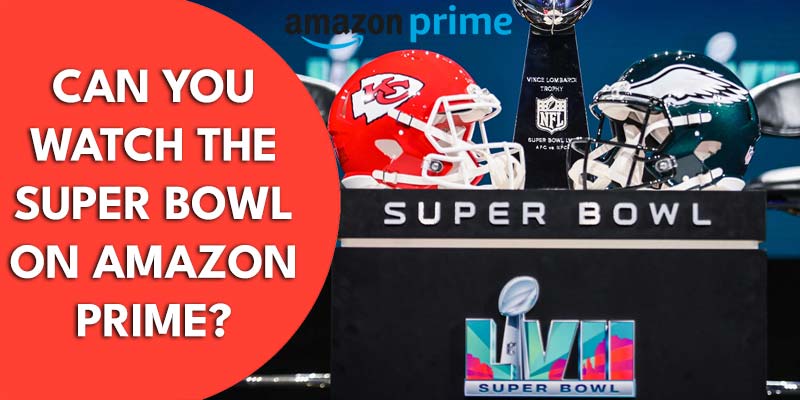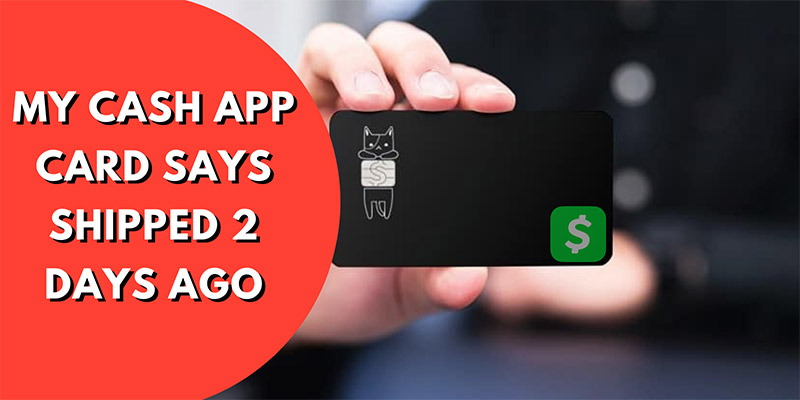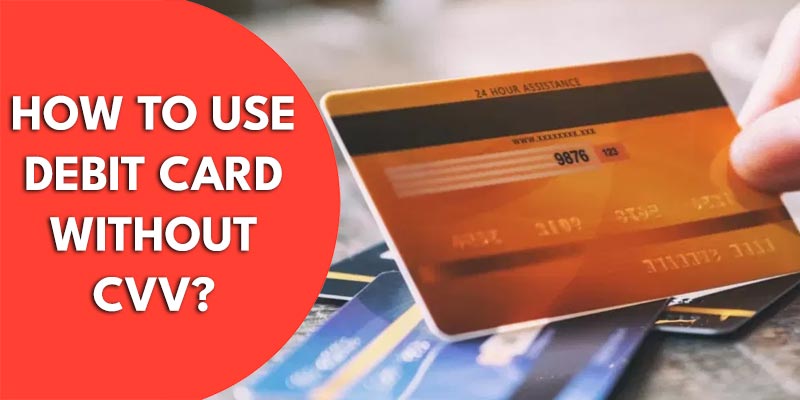Generally, we internet users just know about buying a router and cheap internet plan. Aside, fast internet speed is a matter of thinking. There are many issues everyone has to deal with once in their technological life. You may have to face it again if you don’t know the troubleshooting methods properly. Router behind router detected is one of the usual technical issues you may face. Here is some comprehensive information about this message.
Why Is the Router Behind Router Detected Message Shown?
The main reason beyond this message is third-party routers. A new router’s gateway can detect third forces easily. Firmware upgrades can also be a cause of this issue. That’s why you should recheck your firmware for assurance. Upgrades can change out many of the setting options.
Note: The latest version is 5.29.113.1x. The redeveloped version is 5.29.135.12

Moreover, possibilities of losing internet stability if the third-party and 2wire gateway is in connection. These two devices are utilizing the private IP addresses using NAT. Now, It’s time to look for the key to manage this issue. Let’s look below for the resolution techniques.
7 Proven Ways to Fix Router Behind Router Detected Issue
1. Remove Your Router
Now you know the main cause of this error. Try to disconnect a third-party router from the LAN network to fix this issue. We all know that 2 wire routers are capable of utilizing the internet network. Sign in to separate the connectivity from the internet, you need to disconnect the power connection.
2. DMZPlus Mode
Some users may don’t have the option to disconnect third-party routers directly. DMZPlus Mode is the recommended option for them. This option is near the Cancel option of the message. First, look at the third-party router on-screen. You’ll see the Resolve Button over there. Enter the Resolve Button. This issue will disappear in a second.
3. Detecting The Error
You might get tired of receiving error messages over and over again. If you want to stop this permanently, you can apply this technique. This option is going to fix the detection of an error on the network. Here are the steps one by one below:
- Login to the router.
- Open the Settings.
- Scroll for the Error Detection.
- Untick it.
- Now save the settings.
- Finally, you won’t get any further error messages.
4. Operating System
Usually, you will get to see router behind router detected messages on the computer’s display. You should know whether your computer needs any update if this message appears. Besides, You should check for updates even if there’s no issue. Updating the system has a higher chance to resolve this error. The good news is the new version of Windows has come over for your convenience (Windows-11). Then, start the installation for the latest version to fix the error. Linux users also need to update the system because it is a win-win situation to fix.
5. Diagnostic
Most of the computers have built-in diagnostic features. Maximum times, you can resolve the Router Behind The Router detection by running this feature on your computer. Just operate this feature on your Windows or Linux. Let your diagnosis process do its work on its own. This diagnosis process will end in a few minutes. This process is much faster to resolve your issue.
6. Malware
Cyber-security researchers have found out that malware also can attack your router. That time the case was rare. Day by day, the possibility of malware attacks is increasing. One of the mentioned examples is Switcher Trojan (2016). This malware attacked users’ Android devices to control the Router Settings. You can’t ignore this fact. Anytime your devices can go under the effects of malwares.
The malware can put damages on the configurations. Besides, this also causes the Router Behind The Router issue. Therefore, you should use anti-malware software to detect and clean the malware. Your error messages will go away automatically afterward.
7. Resetting The Full Network
Resetting the full network means removing plugs of your devices along with other attachments. For that, you have to unplug the routing devices from the power source. Ensure to cut the adjutant voltages off afterward. Wait for ten to fifteen minutes. Now turn the modem on. Now turn on the router as well. Maintain a few minutes of gape while connecting the parts. Then input Ethernet cables with the desktop or laptop. This error won’t display on the screen if everything is operating correctly.
Final Thoughts
The aforesaid methods are the most used methods to solve the router behind router detected issue on the devices. If you are unable to fix the issue yet, contact the ISP for suggestions. You can also contact the router’s helpline.
Learn More
- How To Disable IPv6 On NETGEAR Router? 10 Easy Steps to Do This
- Fix Google Fiber Box Flashing Blue Light: 4 Proven Ways
- 7 Best Fixes of Internet Goes Out Every Night At Same Time Issue
- 11 Ways to Fix Not Getting Gigabit Ethernet Speeds
- How to Get Free Cell Phones With No Credit Check No Deposit No Credit Card?