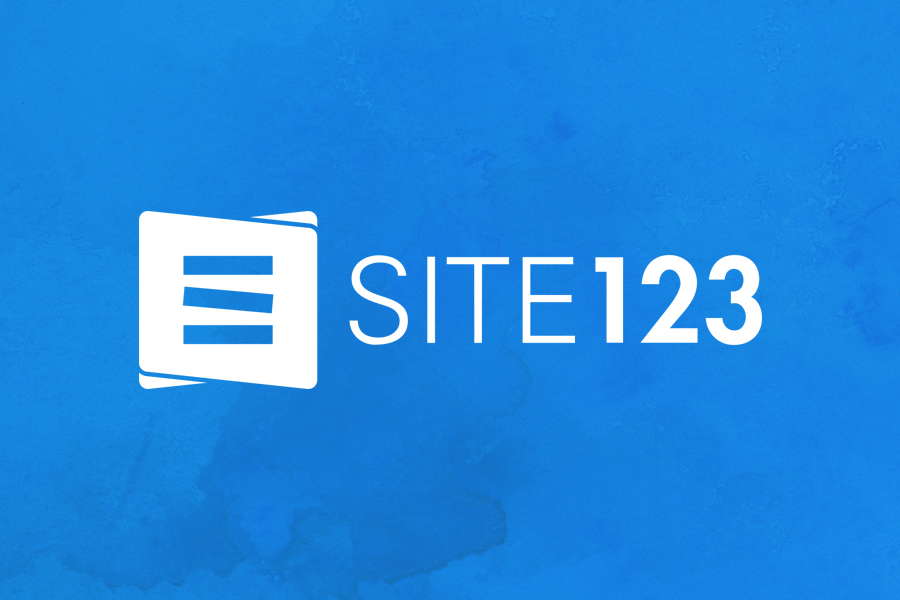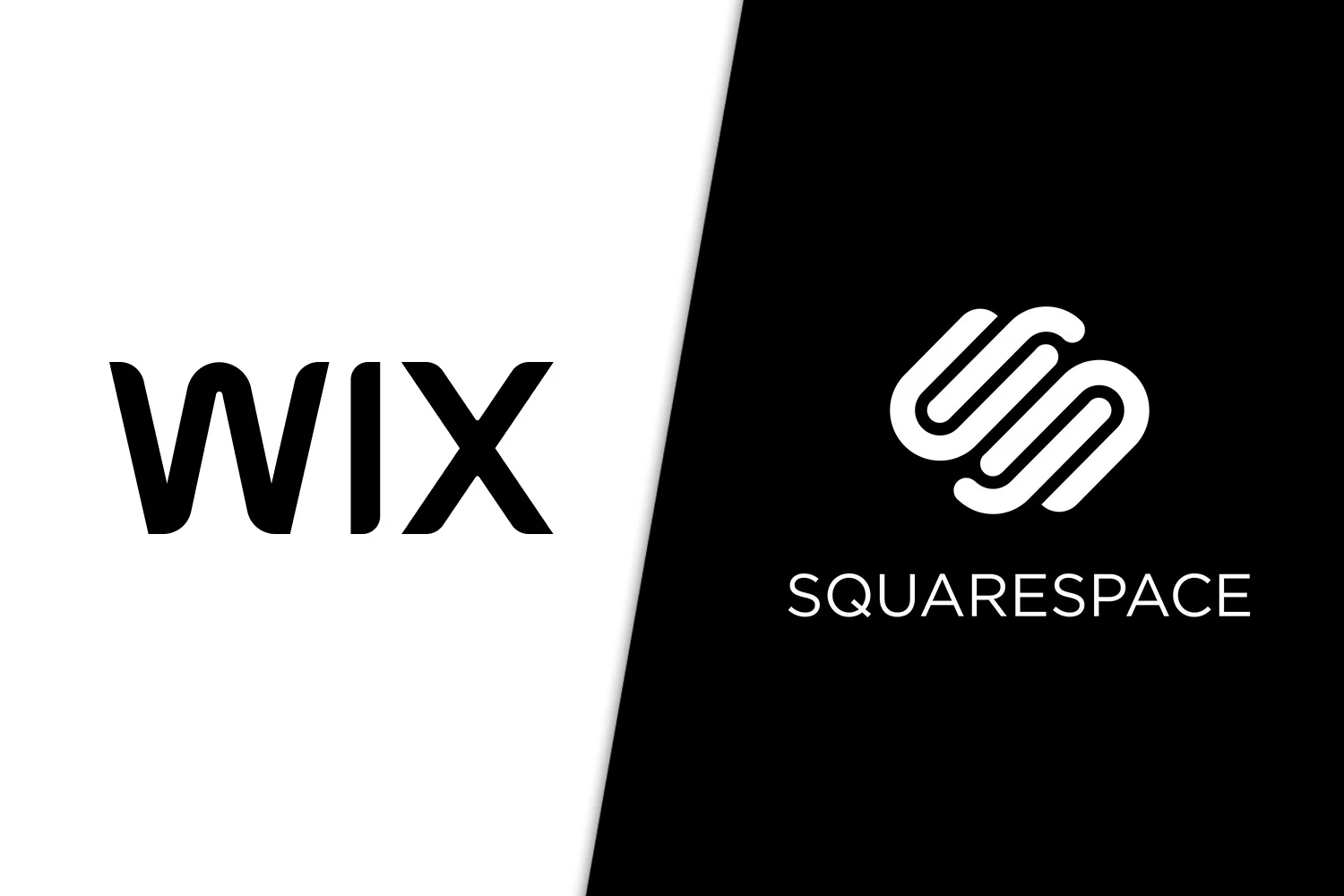Ethernet provides faster signal strength and better protection than Wi-Fi, this is why more people are utilizing Ethernet networks in their houses. Purchasing new network hardware is similar to cleaning the streets; it is necessary and allows for a safer ride but it is not particularly exciting. Every element on a network must be responsible for gigabit speeds to achieve gigabit speeds. The first thing users notice after plugging in their Ethernet connection is that the network speed is considerably lower than the guaranteed 1000 megabytes. As a result, users are complaining about not getting Gigabit Ethernet Speeds.
What is Gigabit Ethernet?
Gigabit Ethernet refers to the transmission of Network packets at the speed of gigabit per second. For a cable network, a 10/100 Gigabit Ethernet adapter or port is required. Gigabit Ethernet performs better with standard Ethernet cables such as CAT5e or CAT6. Gigabit Ethernet data speed would demand the usage of fiber optic cables or other advanced network adapter technology.
Review of : 7 Fastest Wi-Fi Router for Gigabit Internet
How to Tell if a Network Supports Gigabit Ethernet?
Ethernet cables are frequently marked with the protocols that they handle, although this does not indicate if the network is configured to run at that rate. This is why customers don’t get gigabit speeds on Ethernet most of the time. Do you notice weak signals in your house? Especially when you are distant from your Wi-Fi router. This is because Wi-Fi slows down when it goes through floors and ceilings, which can affect internet connectivity.
To detect the speed rating of your Gigabit Ethernet, go through these guidelines:
- Open the Control Panel.
- Click on Network & Internet.
- From Network and Sharing Center, you will notice the option View network status and tasks.
- From connections, click on Ethernet and go through the general settings to view the speed.
Related Article: 9 Ways to Get Reliable Wi-Fi at Home or Out Where You Go
Reasons and Fixes “Not Getting Gigabit Ethernet Speeds”
1. Slower Devices Connected to Gigabit Ethernet
All latest broadband connections, along with other standard computer network technology, support Gigabit Ethernet, although Gigabit Ethernet also enables compatibility problems within 10 Mbps and 100 Mbps. Connections to these devices operate properly, although at a slower rated speed. This means, connecting a slower device to a faster network will only allow it to operate at the slowest rated speed. This is responsible for showing slow gigabit speed on Ethernet.
2. Check Android Device
Likely, the PC or tablet you are using to access the Internet isn’t designed to handle a fast wireless connection. Its speeds will be limited to the weakest, or slowest, link between your Internet Service Provider and your smartphone. Maintenance is important for your Ethernet speed. Users can manage it using a website or by checking the Settings option.
3. Check Modem/Router
Why is my Gigabit Ethernet so slow? Users may discover that their ethernet speeds are limited to 100 Mbps even though their ISP or private wireless network should provide rates more than 100 Mbps. Even if an Ethernet cable is officially approved for gigabit speeds, it will have an impact on network performance. To check your Wi-Fi speed from the browser settings, follow these instructions.
- Locate the Search bar. Type Control Panel and click on it.
- Entering the Control Panel, go through each and every setting until you find the Network and Internet Setting, then double-click on it.
- After clicking on Network and Internet Settings, You will notice the Network and Sharing Center option. Now while scrolling down click on select View network status and tasks.
- You can see the address of your ethernet cable if you select ‘view your basic network information and set up a connection.’ Select it by clicking on it.
- A pop-up box appears which will enable the user to view their network speed.
4. Hardwired Connection
Most wireless connections available today provide decent speeds. If users are unhappy with their broadband speed, they can always connect their PC directly to the Wi-Fi using a CAT5e or CAT6 Ethernet cable to gain a better signal. This approach is based on how many devices are looking to connect and whether they frequently use them close to your router. However, if there aren’t many strong Internet users in your house and you only have a few devices to connect, you can get higher speeds by connecting them with Ethernet cables.
5. Configure Auto-Negotiation
Auto-Negotiation is a configurable adapter setting. Activating it may restore your network’s performance to standard. Users can choose Auto-Negotiation by completing these guidelines:
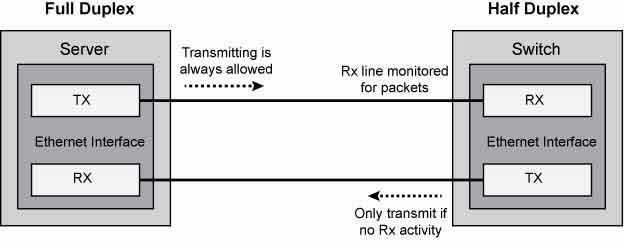
- Locate the Search bar beside Start. Click on the Control Panel.
- Browse through all of the settings until you find the Network and internet setting, then double-click it.
- After opening Network and Internet settings, you will notice the Network and Sharing Center option.
- Click on ‘View network status and tasks’ below the Network and Sharing Center.
- You will come across the option Change adapter settings. Click the option.
- Right-click on the Ethernet Connection option and click on Properties. Select Configure.
- Change the value to Auto-Negotiation and click OK.
6. Cable Disconnection
After confirming that the device has a weak gigabit speed, the first thing users should do is double-check their ethernet cable. The most likely reason for this problem is a faulty cable. This is why users are not getting Gigabit Ethernet speeds due to cable disconnection. Replace the ethernet cable in the LAN port; a sound can be heard when the line is plugged back in. Loose cables in your ethernet connection can be an issue. Check the individual cables to determine if any are loose. Return the cable to its original spot. You can check home ethernet wiring guideline to setup ethernet cable connection at home.
7. Internet Service Provider
Why am I not getting Gigabit Speed? Your Internet service provider is another possible source of reduced speeds that cannot always be adjusted. If you’ve followed the procedures above and your speeds are still nowhere near what your plan promises, even after accounting for expenses, there could be an issue with your Internet provider’s service. Users will notice that the download speed is frequently much faster than the upload speed.
This may not be a major concern for users who use the Internet regularly. However, it is critical for regular best Internet plan users such as those who work at home, content makers, and gamers. If you’re submitting a PDF, a huge image file, or a movie, you’ll need an Internet provider with strong internet-data plans.
8. Restart Modem/Router
Ensure that your equipment can support gigabit speeds, as even your ISP’s router may not be able to. Because of Auto-Negotiation, your browser’s network interface card should also handle gigabytes. The most vital source of a gigabit network is the hub, switch, or router.
9. Ethernet Speed Downgrade
Users can consider the alternatives for troubleshooting:
- Ensure the ethernet cable you’re using to connect is the one labelled CAT6 or CAT7.
- Unplug and re-plug each Ethernet port. Make sure your Ethernet cable is firmly inserted into the port. When the cable is in position, you should hear and feel a loud click.
- On your router, try a few other LAN ports. Test the port with another gigabit device to see if it can work at Gigabit speeds.
- If users have a gigabit switch, try connecting the Firewall to it and then connect the switch to your router’s LAN port.
- Restart your router.
10. Network Monitoring
Firstly, every Ethernet connection must have three basic elements; a network card, a network cable, and a router. The network interface card should be checked first. Because many PCs come complete with wired Ethernet cables, this is a simple task. Users might purchase a PCIe network card that plugs into your motherboard’s PCIe slots.
If you’re not a computer expert or don’t have a personal computer, you may acquire USB to Ethernet adapters, such as the Gigaglider, that provide gigabit-speed wireless networks from your USB cable.
Secondly, get a gigabit-capable network connection. CAT5e and CAT6 are the commonly used cables.
Ensure that the network cable is of high quality. Cheap cable connection or low quality might affect network speeds.
11. Why My Ethernet Speed Only 100 Mbps?
This explains that Firewalla’s ethernet connection speed has been decreased from 1Gbps to 100 Mbps. If the ISP’s internet speed is more than 100Mbps, it will restrict your connection speed. The problem might be one of two things: either the ethernet connection connecting the Firewall box is faulty, or the opposite end of the ethernet cable has difficulties with ethernet speed negotiation.
Final Words
While obtaining a full 125 MBps download speed on any connection is practically impossible, users with a decent computer and all of their system components ready should be able to get very fast network rates. Even if users believe that the Ethernet connection is in great working order, replacing it with another, or a brand new CAT 6 cable, will always solve the problem of possible troubleshooting.
Such issues are the main reasons why users are not getting Gigabit Ethernet speeds for their network. If the above guidelines have failed to work for you, You should examine the Ethernet ports to ensure that none of the wires are bent or disconnected. However, it is worth highlighting yet again that there is always a problem with the wiring between the Ethernet port on your system and the Ethernet port for the modem.
Learn More