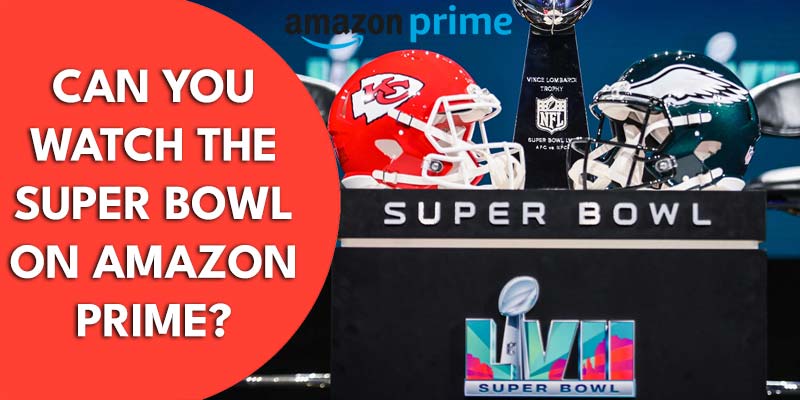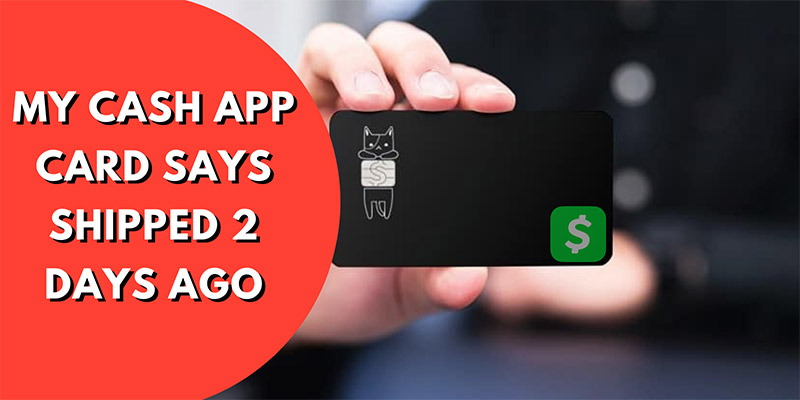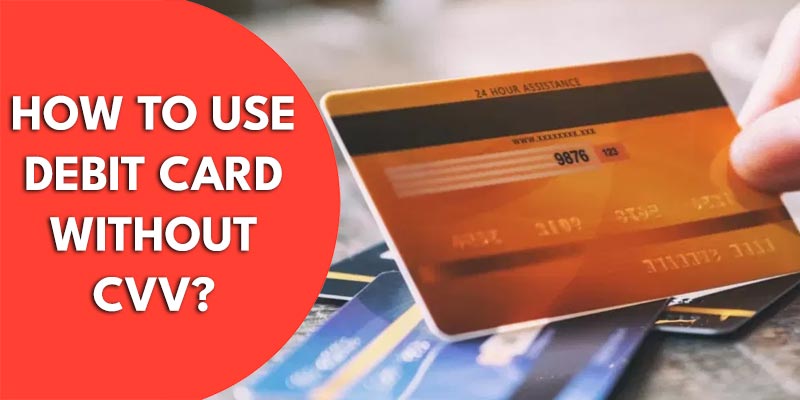In terms of viewing video content, Samsung TV is now one of the most prominent mediums in America. It is equipped with more than 250 channels and has an enriched library of thousands of movies. But what about sports channels? In particular, what channel is ESPN on Samsung TV? Like you, every sports fan who has a Samsung TV asks this question. Here, we are going to explore every aspect of the answer to this question. And also provide you with in-depth guidelines on accessing ESPN on your Samsung TV.
Is ESPN Available on Samsung TV?
No, ESPN is not an official channel of Samsung TV or Samsung TV Plus. That’s why you can’t directly watch any ESPN channel on Samsung TV. If you stick to watching sports on Samsung TV, you can alternatively use Sportsgrid or Fox Sports.
Wanna try ESPN on Samsung TV? There are a few ways to watch ESPN on Samsung TV easily. Step by step tutorial is below!
What Channel is ESPN on Samsung TV?
Well, as there is no business agreement between Samsung TV service and ESPN, you won’t be able to see the ESPN channel logo like other channels on the list. But there is a solution. You have to download and install a “Native App”, named the ESPN app, on your Samsung TV to watch shows and matches from ESPN.
| Streaming Service | Samsung TV, Samsung TV Plus |
| Channel Name | ESPN |
| Channel Number | Not Available |
Related Articles:
How Do I Get ESPN on Samsung TV in 3 Steps?
Well, accessing ESPN on Samsung TV is based on a three-step process. First, you have to subscribe to ESPN, and then, through the native app (downloaded and installed), you will be able to watch the games.
1. Subscribe to ESPN
- Go to espn.com or the ESPN app.
- Create an account.
- Select the suitable package. In general, the monthly subscription fee is $9.99 per month, and the yearly charge is $99.99.
- Confirm the payment (using a credit or debit card, PayPal, etc.).
- It is always better to write down the user ID and password in your diary for future use.
2. Download and Install ESPN App
- On your Samsung TV, go to the “Home” screen first.
- Go to “Apps” and press “Enter”
- On top of the short list of channels, there is a search bar.
- Type “ESPN” in this search bar.
- It will show you the ESPN channel and the ESPN app.
- Click on the “ESPN app”
- Select this app and press Enter.
- Tap on the “Install” button
- Now, launch the app to watch ESPN content
3. Activate, Connect ESPN app and Samsung TV
- On the initial screen of the Samsung TV, you will see the “Account Information” button. Press this.
- You will see two options: “Provider Account” and “ESPN account”
- Click on “ESPN account”
- On the next screen, you will see a 6-digit activation code. Write down this code.
- Now, on your phone go to espn.com.
- Log in to your ESPN account (if you’re already subscribed) by using your ID and password.
- Go to the “Activate Device” option.
- Insert the 6-digit code (from the TV screen).
- Press the “Continue” button.
- You have successfully connected ESPN to your Samsung TV.
- Now Enjoy the game.
Final Thoughts
ESPN is one of the most popular sports networks in the world, covering a wide range of matches and sports shows. We hope that you know what channel is ESPN on Samsung TV. With the above procedure’s help, you can watch ESPN on a Samsung TV. However, we suggest that you perform the mentioned steps with a higher concentration to memorize the pairing process.
Frequently Asked Question
How do I get a Samsung TV Plus?
To access the Samsung TV Plus, go to the Galaxy Store and search for “Samsung TV Plus.” Then download it and install it.
Does Samsung TV have free sports channels?
Yes. There are more than 30 sports channels on Samsung TV that you can watch for free.
Are Samsung TV channels live?
There are numerous channels on Samsung TV, but not all are applicable for watching live shows. However, there are almost 200 live TV channels on Samsung TV to facilitate live show watching.